고정 헤더 영역
상세 컨텐츠
본문
IPhone X was the most significant step up since the original iPhone, and it set a new bar for mobile app designers and developers. IPhone XS and XR series that were released after iPhone X were both based on the same concept of bezel-less phones.
Before diving into details on how to design for any of those devices, we recommend you download the for your favorite design tool, which includes templates, along with comprehensive UI resources that depict the full range of controls and views using the iOS SDK. These resources help you design apps that match the iOS design language. After that, you’ll be ready to design your first app for the bezel-less iPhones. The good news is that are still applicable for bezel-less phones, so you already have a solid foundation for your design. Since the range of bezel-less iPhones includes model X, XS, and XR, for the purpose of this article we will provide examples for the iPhone X.Belowyou will find the four most important design considerations that should be consideredwhen designing for bezel-less iPhones:.
Adjusting designs for the new screen. Putting more focus on gestures. Using Face ID in apps. Creating new types of apps (AR)1. Screen Use the correct size artboardTheApple iPhone X has a 5.8” screen. In portrait orientation, the width of thedisplay on the iPhone X matches the width of the 4.7″ displays on the iPhone 6,iPhone 7, and iPhone 8. However, theiPhone X display has a different height; the iPhone X screen is 145 pointstaller (approximately 20 percent more space available for content).
IPhone X display dimensions are 375 points wide by 812 points tall. Consider aspect ratio differences when reusing artworksTheiPhone X has a different aspect ratio than 4.7” displays.
While all existingimages will be scaled to fit iPhone X automatically, iOS might letterbox orcrop them. Both options can create a bad UX. Therefore, it’s smart to createseparate X-specific images occupying 375-point by 812 points at 3x.Tip: Try to compose images so that criticalvisual information remains visible regardless of the display’s aspect ratio.Test images on both the 4.7” and iPhone X screens to make sure that importantvisual content remains in view on both display sizes. Cropping and letterboxing images on iPhone X. Adapt for the new form factorThe mostnotable feature of the iPhone X display is its shape. The screen is no longerrectangular — instead, it has rounded corners and a notch on top of the screen(the area where all sensors are located).
Provide a full-screen experienceAccordingto Apple’s Human Interface Guidelines, it’s crucial to extend backgrounds tothe edges of the display. Image of an iPhone’s X’s full screen experience.It isvery important to make the UI experiences full-screen, allowing them to bleedto the edges uninterrupted. Vertically scrollable layouts such as tables andcollections should be continued all the way to the bottom of the display. Vertically scrollable layout showing a collection. Place elements in a safe area to preventclippingAnyelement that’s positioned too close to viewport edges or corners can be clippedby the display’s rounded corners. It’s important to prevent all criticalinformation from getting clipped in the corners or covered by the sensorhousing. Image of iPhone X Design.Whendesigning for iPhone X, you must ensure that elements in your layout aren’tobscured by the device’s rounded corners or its sensor housing.
Such places aremarked in pink in the image above.Toguarantee that UI elements won’t be clipped or covered, place them in a safearea. The safe area ensures appropriate insetting based on the context — andhelps you keep UI elements within the always-visible portion of the screen. Image of iPhone X layout. Image by Daniel Adams/.The safearea also prevents content from underlapping the status bar, navigation bar,toolbar, and tab bar. Safe area for landscape mode.Image by Daniel Adams/. Inset essential content to prevent clipping. Center visual information and controlsMostapps look and work best when controls and visual elements are centered.
Let’sconsider how this works in a layout when in landscape orientation. In the firstcase, the layout shifts around based on how a device is being rotated and thisleads to an inconsistent user experience. Users can’t rely on muscle memory tointeract with controls.
Image of iPhone X layout. Image by Mike Stern/Anasymmetrical layout at left (UI controls have different inset from the left andright edges of the screen) vs. A symmetrical layout (UI controls are inset bythe same amount). Don’t mask the notchThenotch is the cut-out at the top of the screen where you can find the frontcamera, speaker, and sensors. It’s one of the things that makes apps look quiteunusual on the iPhone X. In an attempt to create a more familiar look, somedesigners have tried to hide the sensor housing by placing a black bar at thetop of the screen.
However, placing a black bar at the top of the screen makesyour app layout feel small and inconsistent with other apps on the iPhone X. Hidden notch area creates inconsistency with other apps.Thenotch area (marked by a red rectangle in this picture) is hidden. When you hidethe sensor housing — for example by placing a black bar at the top of thescreen — this makes your app look inconsistent with other apps on the iPhone X.Don’tattempt to hide the sensor housing — instead, extend the navigation bar’s colorinto the background of the status bar. Unhidden notch area is a consistent user experience.Bymaking the notch visible, you create a more consistent experience for yourusers.
Don’t use the notch as a functionalelementThenotch is a hardware element and shouldn’t be used as an element of the userinterface. Don’t use the notch as a functional element in your UI. Image by Don’t hide the status barThestatus bar displays useful information about the device’s current state, suchas the time, network status, battery level, etc. Because of the notch, thestatus bar has gone through a significant change on iPhone X: it’s taller thanit is on all other iOS devices and split into two parts. IPhone X status bar is now 44-points tall.It’srecommended that you avoid hiding the status bar in regular apps. Users mightbe interested in knowing whether or not they are connected to Wi-Fi when theapp regularly downloads content from the internet. When the status bar isn’thidden it creates a more consistent look.The onlyreason to hide the status bar is when you want to remove all distractions andfocus the user’s entire attention on a single item — for example, displayingfull-screen images or videos.
GesturesWith therelease of the iPhone X, Apple removed one of the most notable elements of theprevious models: the home button. Since the physical home button is now gone,users rely on gestures to interact with their iPhone. GIF bySwipingupwards from the bottom edge of the display becomes the basic gesture foriPhone X users — by doing that, users can access the app switcher and the homescreen.
The element that tells users that this interaction is possible iscalled the home indicator. This indicator is located at the bottom of thescreen and should be considered when designing your app.
Image byThehardware home button was replaced by a virtual home indicator — a horizontalline at the bottom of the screen that serves as a visual reminder to users thatthey can swipe upward to go back home. Try to avoid using custom gesturesThe iPhone X is an attempt to use gestures to maximize content space on the mobile screen. With it, Apple has changed the meaning of some of the existing iOS swipe gestures and created new ones.
Since, users will have a hard time finding, remembering, and using them. When users switch from an older iPhone to an iPhone X, they will have to learn new gesture interactions and create new associations. This is likely to cause problems in the beginning because people will need time to adapt to the new interaction patterns. To help users transition to the iPhone X more smoothly, designers should avoid creating custom gestures and gestures that block or interfere with system-wide gestures. Avoid placing any interactive elements inthe home indicator areaAvoidplacing non-scrollable interface elements in close proximity to the homeindicator. The space around the home indicator is allocated for the swipe-upgesture, which is used to go home or to access the app switcher. If you placebuttons near the home indicator, users might accidentally use the home gesture.
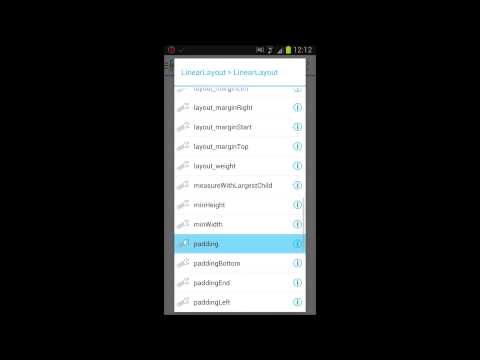

An example of too little negative space on the left and adequate space on the right.Leavenegative space around the indicator by putting interactive elements in the safearea. Safe area dimensions are 375 by 734 points for portrait mode, and 734 by352 points for landscape mode. Don’t draw special attention to the homeindicatorIn anattempt to add more visual weight to the home indicator, some designers usedifferent styling for this functional element — but there’s really no need todo it. IOS 11 is designed to give the home indicator sufficient contrastagainst each background so users likely won’t have any problem noticing it.
Avoid visual adornments, such as bezels, to highlight the indicator. Image by Mike Stern/ Don’t block system-wide screen-edgegesturesPeoplerely on system-wide screen-edge gestures to work in every app. When you blockthem, it makes it harder for people to access the system-level actions,increases cognitive load, and makes the experience inconsistent with otherapps. Edge protection for swipe-upward gesturesIf yourapp requires custom upward gestures from the bottom edge of a display, you canuse edge protection to take priorityover the system’s gesture. Edge protection requires two swipes to exit yourapp. Because edge protection leads to inconsistent user experience, it shouldbe used only when necessary. Face IDAlliPhones, starting with the iPhone 5s, have a great feature called Touch ID.This allows users to unlock their device or perform password-protected actionsinside apps by scanning their fingerprints.
This sensor was hidden inside thehome button. With the iPhone X, Apple replaced Touch ID with a more advancedand even more secure technology: Face ID. IPhone X is the first-ever smartphonethat uses face recognition technology to discern your face from millions ofothers. Machine learning enables Face ID to adapt to the physical changes inyour appearance over time. Face ID allows you to log in with zero interactioncost, which means there’s no need to type or touch anything — you simply unlockyour phone by holding it up to your face. Sign in with Face IDIt’spossible to use Face ID to sign-in to certain apps and autofill usernames andpasswords for websites in the browser. If your app uses Touch ID forverification, make sure that Face ID is also supported (users who use Touch IDcan expect to use Face ID instead when they switch to iPhone X).Tip: If you use Touch ID in your app, updatetext strings to refer to Face ID when running on iPhone X (e.g.
Android App Ui Designer

“Sign in usingFace ID,” not “Sign in using Touch ID”). Use Face ID during sign-in for the iPhone X (as a replacement for password). Image by Make purchases with Face IDApplePay is a secure, easy way to make payments for physical goods and services.Previous iPhone generations use Touch ID as a way to authenticate atransaction. Transactions authenticated using Touch ID on iPhone 6.
App Ui Designer Apkpure
GIF by.iPhone X uses Face ID for this purpose. That means that contactless payments, which use to communicate transactions to payment terminals, are now even more effortless. IPhone X uses Face ID to make purchases. Augmented realityBeforeiOS 11, designers and developers who wanted to use AR usually had to build ARcapabilities into the apps themselves.
The lack of a shared AR engine made theexperience expensive and non-standard — interaction patterns varied from oneapp to another.With iOS 11, AR hit the mainstream because. A new framework called makes AR more attractive and accessible to developers. And since iOS 11 is already rolled out across hundreds of millions of Apple devices, it means a huge AR-ready customer base is ready to try AR experiences.Designers will focus on building both apps for entertainment and functionality. One great example of a company that has already taken advantage of the explosion of AR is. The app created by IKEA allows users to place furniture in rooms by using a phone’s camera. Ikea let’s shopper sample furniture using augmented reality. Video by Dribbble.In 2019, designers should be ready to embrace the world of AR.
Apple’s section of its Human Interface Guidelines is a great place to start this journey. Resources. contains apple UI design resources.
by Mike Stern.ConclusionWith therelease of iPhone X, Apple set a high bar for future mobile experiences. Todesign great apps for the bezel-less iPhone, it’s essential to embrace all theconstraints of the device and focus on the new opportunities it brings. Asdesigners, we should use the power of new technologies to make our users’ livesbetter.




